🥞 Meerschaum Stack¶
The Meerschaum stack is an integrated collection of services designed to help you start visualizing your data as quickly as possible.
The stack command wraps Docker Compose to create a full-stack Meerschaum installation ― services such as a database instance, API server, and pre-configured Grafana instance.
🐳 Services¶
The default stack starts 4 services:
| Service | Description | Image |
|---|---|---|
| db | TimescaleDB instance corresponding to sql:main. |
timescale/timescaledb:latest-pg16-oss |
| api | Production Meerschaum Web API server corresponding to api:main. |
bmeares/meerschaum:api |
| valkey | Valkey instance corresponding to valkey:main. Used for caching sessions in by api. |
bitnami/valkey:latest |
| grafana | Grafana instance connected to sql:main. |
grafana/grafana:latest |
You can edit the stack's Docker Compose file with mrsm edit config stack.
Entering the Meerschaum Docker image
Hop into a shell in the api service:
1 | |
Docker Images¶
The Docker image bmeares/meerschaum:latest (alias tag api) contains the PostgreSQL driver and other dependencies to run the API server.
To connect to Microsoft SQL Server or Oracle SQL, use the Docker image bmeares/meerschaum:full which has drivers pre-installed.
Images are tagged with the following scheme for each release:
latest/api
Contains the PostgreSQL driver and dependencies to run an API instance.full
In addition toapidependencies, contains drivers for Microsoft SQL Server and Oracle SQL as well as graphical depdencies.minimal
Contains the PostgreSQL driver but no Python packages.{version}-api
Theapiimage pinned to a specific version.{version}-full
Thefullimage pinned to a specific version.{version}-minimal
Theminimalimage pinned to a specific version.
🗒️ Requirements¶
You need Docker installed to run the stack. To install Docker, follow this guide or do the following:
Install Docker Desktop.
Search your repositories for docker.io or run this script:
1 | |
Don't forget to add yourself to the docker user group and log out and back in.
1 | |
🟢 Starting the Stack¶
Run the following command to bring up a database and Grafana:
1 | |
The stack command is a wrapper around a pre-configured docker-compose project. Don't worry if you don't have docker-compose installed; in case it's missing, Meerschaum will automatically install it within a virtual environment for its own use.
Refer to the docker-compose overview page to see the available stack commands.
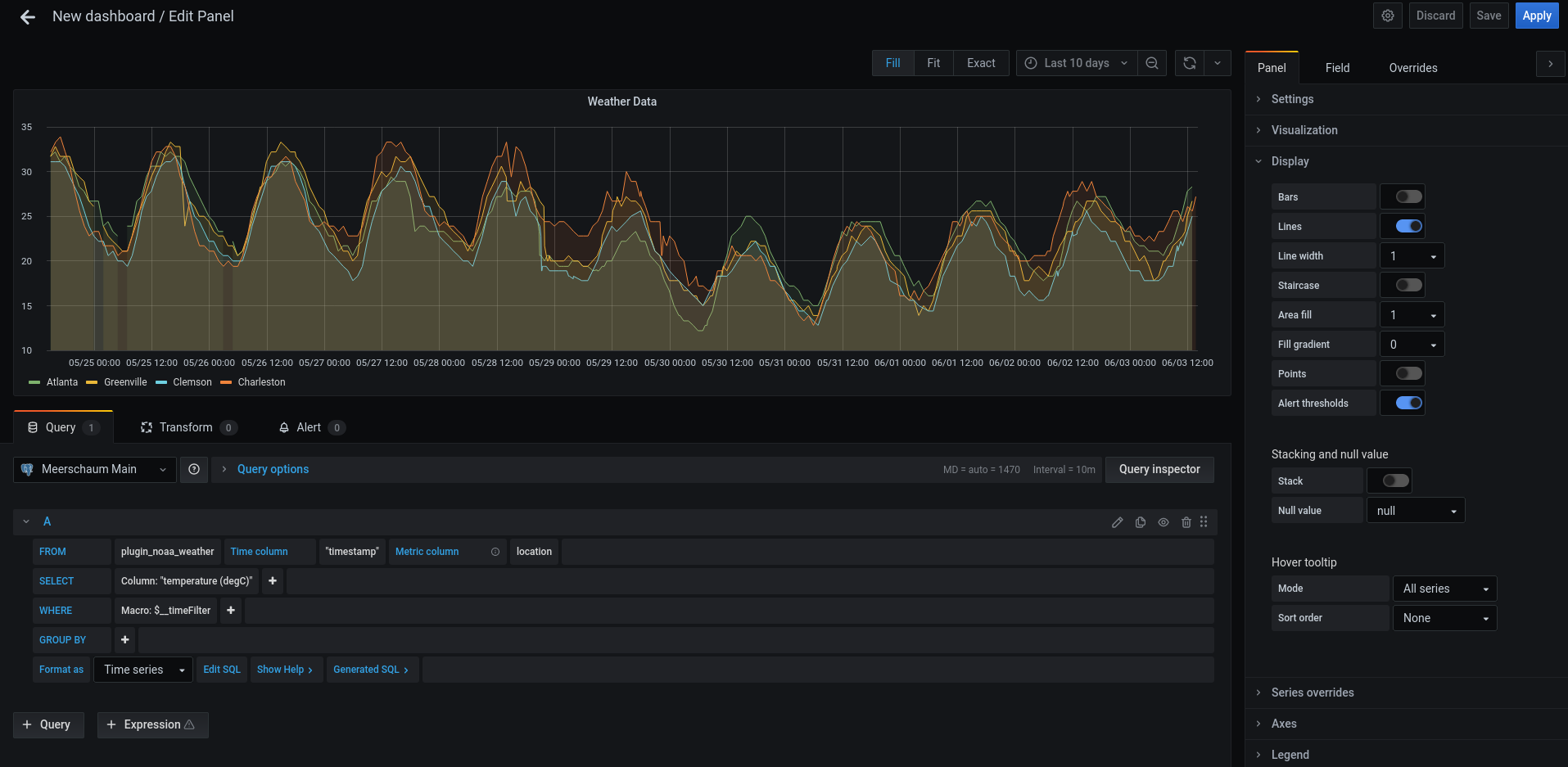
Grafana is included in the Meerschaum stack, pre-configured with the Meerschaum TimescaleDB database.
Open a web browser and navigate to http://localhost:3000 where you can log into Grafana with username admin, password admin.
🛑 Stopping the Stack¶
If you want to stop all the services in the stack, run the stack command with down:
1 | |
To remove all services in the stack and delete all data, use the -v flag:
1 | |
Data Loss Warning
The -v flag in stack down -v will delete ALL volumes in the stack. That includes pipes' data!
To delete a specific service's volume, run the command docker volume rm, e.g. to delete just Grafana's data:
1 | |
📝 Editing the Stack¶
Certain parameters like the main database username and password are linked from the connectors configuration, which may be accessed with mrsm edit config.
You can find the complete Docker Compose YAML file with:
1 | |